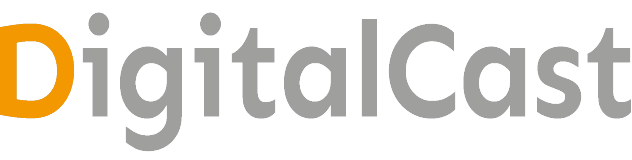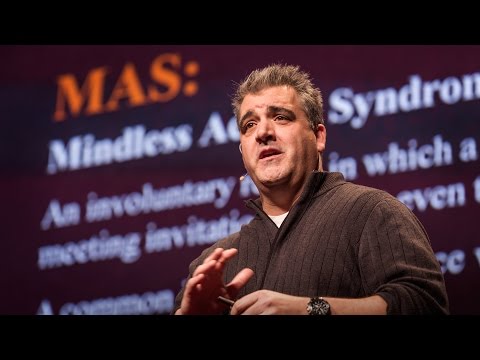TED日本語
TED Talks(英語 日本語字幕付き動画)
TED日本語 - デビッド・ポーグ: 時間節約技トップ10
TED Talks
時間節約技トップ10
10 top time-saving tech tips
デビッド・ポーグ
David Pogue
内容
ITのコラムニストであるデビッド・ポーグが、コンピュータ、ウェブ、スマートフォン、デジカメユーザのための10の便利な技を伝授します。いつくかはご存知かもしれませんが、恐らく知らないものも最低ひとつはあるでしょう。
字幕
SCRIPT
Script

I've noticed something interesting about society and culture. Everything risky requires a license, so learning to drive, owning a gun, getting married.
(Laughter)
That's true in everything risky except technology. For some reason, there's no standard syllabus, there's no basic course. They just sort of give you your computer and then kick you out of the nest. You're supposed to learn this stuff how? Just by osmosis. Nobody ever sits down and tells you, "This is how it works." So today I'm going to tell you 10 things that you thought everybody knew, but it turns out they don't.
All right, first of all, on the web, when you're on the web and you want to scroll down, don't pick up the mouse and use the scroll bar. That's a terrible waste of time. Do that only if you're paid by the hour. Instead, hit the space bar. The space bar scrolls down one page. Hold down the Shift key to scroll back up again. So space bar to scroll down one page. It works in every browser on every kind of computer.
Also on the web, when you're filling in one of these forms like your addresses, I assume you know that you can hit the Tab key to jump from box to box to box. But what about the pop-up menu where you put in your state? Don't open the pop-up menu. That's a terrible waste of calories. Type the first letter of your state over and over and over. So if you want Connecticut, go, C, C, C. If you want Texas, go T, T, and you jump right to that thing without even opening the pop-up menu.
Also on the web, when the text is too small, what you do is hold down the Control key and hit plus, plus, plus. You make the text larger with each tap. It works on every computer, every web browser, or minus, minus, minus to get smaller again. If you're on the Mac, it might be Command instead.
When you're typing on your Blackberry, Android, iPhone, don't bother switching layouts to the punctuation layout to hit the period and then a space and then try to capitalize the next letter. Just hit the space bar twice. The phone puts the period, the space, and the capital for you. Go space, space. It is totally amazing.
Also when it comes to cell phones, on all phones, if you want to redial somebody that you've dialed before, all you have to do is hit the call button, and it puts the last phone number into the box for you, and at that point you can hit call again to actually dial it. So you don't need to go into the recent calls list, so if you're trying to get through to somebody, just hit the call button again.
Here's something that drives me crazy. When I call you and leave a message on your voicemail, I hear you saying, "Leave a message," and then I get these 15 seconds of frickin' instructions, like we haven't had answering machines for 45 years! (Laughter) I'm not bitter. So it turns out there's a keyboard shortcut that lets you jump directly to the beep like this.
Answering machine: At the tone, please - BEEP.
David Pogue: Unfortunately, the carriers didn't adopt the same keystroke, so it's different by carrier, so it devolves upon you to learn the keystroke for the person you're calling. I didn't say these were going to be perfect.
Okay, so most of you think of Google as something that lets you look up a webpage, but it is also a dictionary. Type the word "define" and then the word you want to know. You don't even have to click anything. There's the definition as you type. It's also a complete FAA database. Type the name of the airline and the flight. It shows you where the flight is, the gate, the terminal, how long till it lands. You don't need an app for that. It's also a unit and currency conversion. Again, you don't have to click one of the results. Just type it into the box, and there's your answer.
While we're talking about text, when you want to highlight -- this is just an example. (Laughter) When you want to highlight a word, please don't waste your life dragging across it with the mouse like a newbie. Double click the word. Watch 200. I go double click. It neatly selects just that word. Also, don't delete what you've highlighted. You can just type over it. This is in every program. Also, you can go double click, drag to highlight in one-word increments as you drag. Much more precise. Again, don't bother deleting. Just type over it. (Laughter)
Shutter lag is the time between your pressing the shutter button and the moment the camera actually snaps. It's extremely frustrating on any camera under 1,000 dollars. (Camera click) (Laughter) So that's because the camera needs time to calculate the focus and the exposure, but if you pre-focus with a half-press, leave your finger down, no shutter lag! You get it every time. I've just turned your $ 50 camera into a $ 1,000 camera with that trick.
And finally, it often happens that you're giving a talk, and for some reason the audience is looking at the slide instead of at you! (Laughter) So when that happens, this works in Keynote, PowerPoint, it works in every program, all you do is hit the letter B key, B for blackout, to black out the slide and make everybody look at you, and then when you're ready to go on, you hit B again, and if you're really on a roll, you can hit the W key for whiteout, and you white out the slide, and then you can hit W again to unblank it.
So I know I went super fast. If you missed anything, I'll be happy to send you the list of these tips. In the meantime, congratulations. You all get your California technology license.
Have a great day.
(Applause)

社会と文化についてある興味深いことに気がつきました リスクが高い行為には免許が必要だということです 車の運転 拳銃の所有 結婚などがそうです
(笑)
リスクが高い行為すべてにあてはまりますがテクノロジーは例外です どういうわけか テクノロジーについての教科書や 基本を学ぶ授業は存在しません ただコンピュータを与えられ 巣からけり落とされるのです いったいどうやって学べと? 徐々に脳に浸透するのを待つのでしょうか 「こういう仕組みなんだよ」と誰も教えてくれないのです そこで今日は 当たり前と思われているけれど 実は誰も知らない技を 10 個お教えします
まずウェブについてですが 画面を下にスクロールしたい時に マウスを使って スクロールバーをクリックしないことひどい時間の無駄です 時給をもらっているのであれば話は別ですが 代わりにスペースキーを押しましょう スペースキーは 1 ページ分スクロールします シフトを押しながらスペースで上にスクロールします スペースキーで 1 ページスクロールです あらゆる種類のコンピュータやブラウザでも同じです
ウェブサイト上のフォームで住所などを記入しているとき Tab キーを押して次から次へと項目を 移動できることはご存知かと思います でも州を入力するポップアップメニューはどうでしょう? クリックして開く必要はありませんエネルギーの無駄です 州の最初の文字を繰り返しタイプしましょう コネチカット州を入力するには C を2回タイプします テキサス州だったら Tを2回タイプして ポップアップメニューを開かずとも目的地に到達できます
ウェブサイトを見ていて文字が小さすぎる場合 Control キーを押しながらプラス( + )キーを押します 押すごとに文字が大きくなります あらゆる種類のコンピュータやブラウザでも同じです 小さくするには Control を押しながらマイナス( - )です Mac であれば Control ではなくてCommand キーかもしれません
Blackberry Android iPhoneで文字をタイプするときに ピリオドを入力して次の文字を大文字にするのに 記号入力に切り替える必要はありません スペースキーを二回押せばいいのです 携帯がピリオドとその後のスペースと大文字を入力してくれます スペース スペースですビックリするほど素晴らしいですね
種類に関係なく携帯電話では 直前にダイヤルした人に再度電話したいときは 通話ボタンを押してください 最後にかけた番号が自動的に入力されるので もういちど通話ボタンを押せば実際にダイヤルします 通話履歴に行く必要はありません 相手が通話中だったら 通話ボタンを もう一度押せばいいのです
僕が本当にイライラさせられるものがあります 誰かの留守番電話にメッセージを残したいとします 「メッセージを残してください」という声のあと 15 秒くらい無駄な説明が続くのです 45 年間も留守番電話使っているのにですよ! (笑) 恨みがあるわけではないです 実は 録音開始のビープ音まで飛ばしてくれる キーボードショートカットがありますこんな感じです
留守番電話:「トーンの後に・・ ? ビー」
残念なことに各携帯電話会社は 同じキーを採用しなかったため それぞれ異なります なので 相手の通信会社がどのキーを使っているか 知る必要はあります 何事も完璧ということはありません
みなさん Google はウェブサイトを 検索するものだと思ってらっしゃるでしょうでも辞書にもなります 「define」の後に意味を知りたい言葉をタイプします クリックを押す必要さえありません タイプするだけで定義が表示されます 連邦航空局のデータベースさえ備えています 航空会社とフライト番号を入力すれば 飛行機の現在地やゲート番号 ターミナル番号 到着までの時間までが表示されますフライト情報のアプリは不要ですね 単位や通貨の換算もできます さきほどと同様に 検索結果をクリックする必要はありません 検索ボックスに知りたいことをタイプすれば答えが表示されます
文字について触れましたが あるワードをハイライトしたいとします これはただの例ですよ(笑) あるワードをハイライトするとき そのワードを端からマウスでドラッグするような 初心者じみた無駄なことはやめましょう ダブルクリックすればいいのです200 に注目してください ダブルクリック するとそのワードだけ選択してくれます ハイライトした文字を消すのに delete キーを押す必要はありません そのままタイプすれば消えますすべてのソフトウェアで同じです また ダブルクリックしたあとにマウスをドラッグすれば ワード単位で選択範囲を伸ばしてくれます 正確にできていいですねさきほども言いましたが delete キーは不要です そのまま上からタイプしてください (笑)
シャッタータイムラグとは カメラのシャッターを押してから 実際に写真が撮られるまでにかかる短いラグです 1000 ドル以下のカメラの場合とても苛立たしい現象です (カメラのクリック音) (笑) これはカメラが 焦点や露出を計算しなくてはならないからです シャッターを半押しして焦点を合わせておけば シャッタータイムラグはなくなります! 毎回成功しますよ この技を使って$50 級のカメラを $1000 級のカメラに変身させたのです
最後に プレゼンをしている時に 何らかの理由で聴衆がスライドに注目しているときがあります 話している人にではなくて!(笑) この技は Keynote や PowerPoint など あらゆるソフトで使えますが キーボードで B を押すと スライドがブラックアウトされ 聴衆の注目をプレゼンターに戻します スライドの続きをする時は再度 B を押します 同様に W キーでホワイトアウトできます スライドを続けるにはまた W を押して もとに戻します
とっても速いスピードでお話しましたのでもし聞き逃したものがあれば 今日お話した技のリストを喜んでお送りしますよ みなさん おめでとうございます カリフォルニア州テクノロジーライセンスを授与します
みなさんごきげんよう
(拍手)
品詞分類
- 主語
- 動詞
- 助動詞
- 準動詞
- 関係詞等
TED 日本語
TED Talks
関連動画

出会い系アプリでスワイプするのをやめて恋人を見つける方法クリスティーナ・ウォレス
2018.08.21
自分にとって大切なことがもっと上達する方法エドアルド・ブリセーニョ
2017.02.23
自由時間を上手に使いこなす方法ローラ・ヴァンダーカム
おすすめ 12017.01.27
十二支入門シャオラン・シュエ
2016.06.30
TEDが素晴らしいスピーチを生む秘密クリス・アンダーソン
2016.05.11
上手に会話する10の方法セレステ・ヘッドリー
おすすめ 12016.03.08
何でもネットで学ぶ方法ジョン・グリーン
2015.07.22
愛を語る数学ハンナ・フライ
おすすめ 22015.02.13
ひどい会議から世界を(あるいは自分だけでも)救う方法デイビッド・グラディ
2014.11.17
人を惹きつける話し方ジュリアン・トレジャー
おすすめ 32014.06.27
舞台恐怖症を克服する方法ジョー・コーワン
2014.01.24
私がオンラインデートを攻略した方法エイミー・ウェブ
おすすめ 32013.10.02
漢字の読み方はこんなに簡単!シャオラン・シュエ
2013.05.03
ミーティングは歩きながらニロファー・マーチャント
2013.04.29
見つからないページにまつわるお話レニー・グレッソン
2012.05.11
誰でもできる記憶術ジョシュア・フォア
おすすめ 52012.05.10
洋楽 おすすめ
RECOMMENDS
洋楽歌詞

ダイナマイトビーティーエス
洋楽最新ヒット2020.08.20
ディス・イズ・ミーグレイテスト・ショーマン・キャスト
洋楽人気動画2018.01.11
グッド・ライフGイージー、ケラーニ
洋楽人気動画2017.01.27
ホワット・ドゥ・ユー・ミーン?ジャスティン・ビーバー
洋楽人気動画2015.08.28
ファイト・ソングレイチェル・プラッテン
洋楽人気動画2015.05.19
ラヴ・ミー・ライク・ユー・ドゥエリー・ゴールディング
洋楽人気動画2015.01.22
アップタウン・ファンクブルーノ・マーズ、マーク・ロンソン
洋楽人気動画2014.11.20
ブレイク・フリーアリアナ・グランデ
洋楽人気動画2014.08.12
ハッピーファレル・ウィリアムス
ポップス2014.01.08
カウンティング・スターズワンリパブリック
ロック2013.05.31
ア・サウザンド・イヤーズクリスティーナ・ペリー
洋楽人気動画2011.10.26
ユー・レイズ・ミー・アップケルティック・ウーマン
洋楽人気動画2008.05.30
ルーズ・ユアセルフエミネム
洋楽人気動画2008.02.21
ドント・ノー・ホワイノラ・ジョーンズ
洋楽人気動画2008.02.15
オンリー・タイムエンヤ
洋楽人気動画2007.10.03
ミス・ア・シングエアロスミス
ロック2007.08.18
タイム・トゥ・セイ・グッバイサラ・ブライトマン
洋楽人気動画2007.06.08
シェイプ・オブ・マイ・ハートスティング
洋楽人気動画2007.03.18
ウィ・アー・ザ・ワールド(U.S.A. フォー・アフリカ)マイケル・ジャクソン
洋楽人気動画2006.05.14
ホテル・カリフォルニアイーグルス
ロック2005.07.06